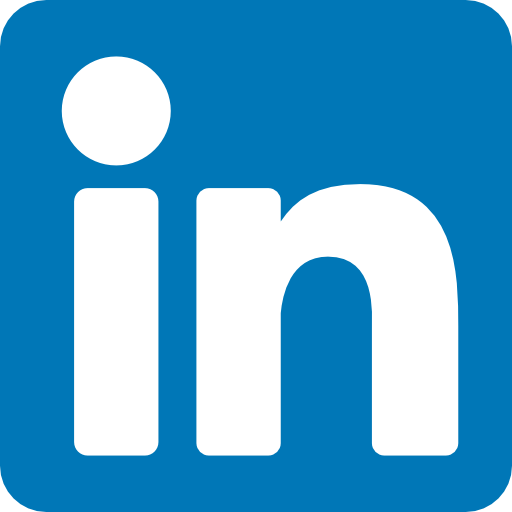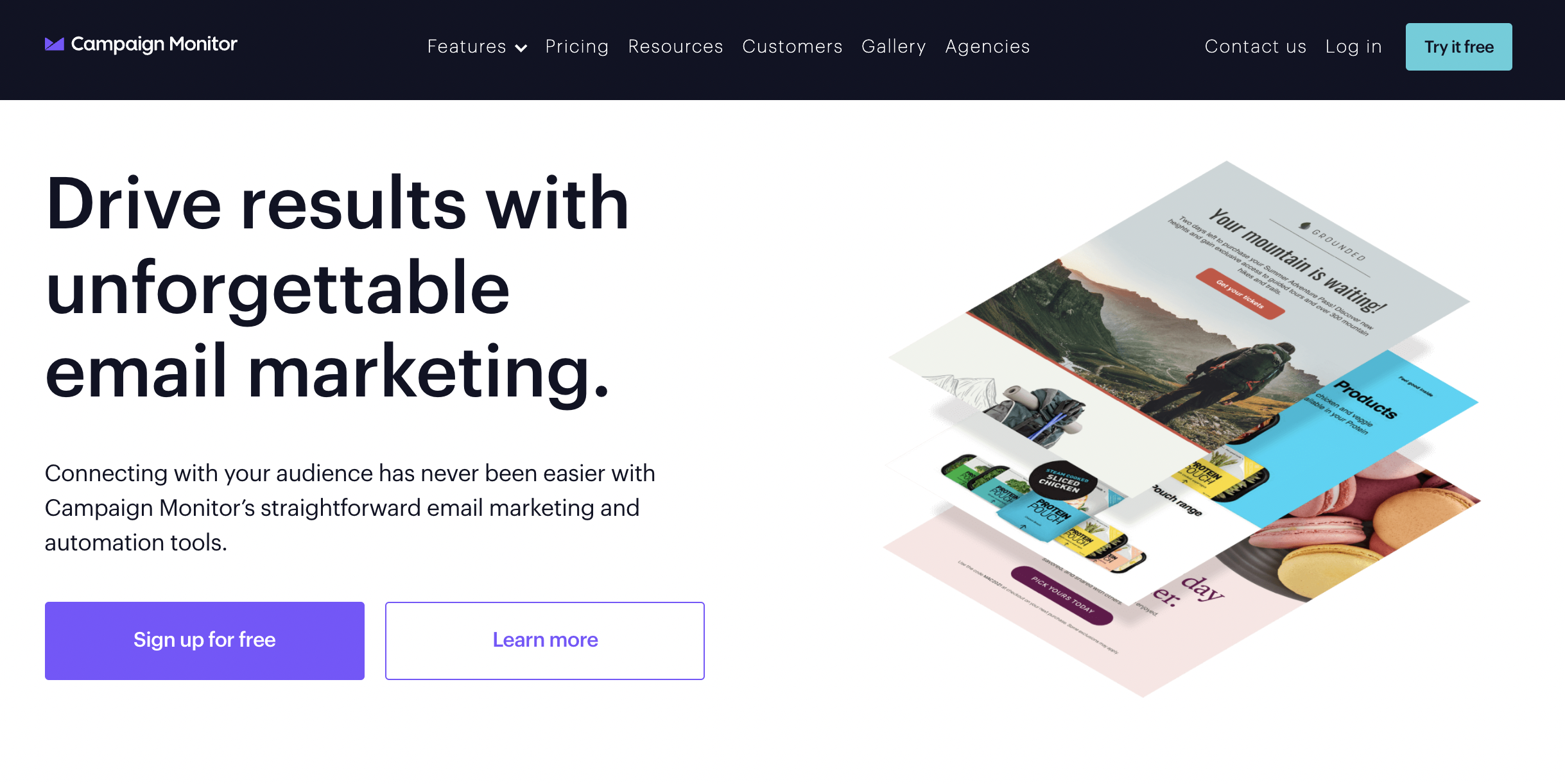
13 Jan Campaign Monitor Tutorial – Get Started with Email Marketing
Take your email marketing to the next level with Campaign Monitor
Watch More Videos on the Complete Marketing Automation System Here!
Transcript:
Managing your subscriber list is crucial to the success of any good email marketing strategy. The key to managing your subscriber list in Campaign Monitor is consolidation. Growing a larger list instead of smaller, fragmented lists will help you with insights and organization. It’s most common to focus on building just one or two master lists, like an all customers list or a list of all newsletter subscribers, instead of creating several smaller lists.
When you need to send a campaign to a specific set of people within your master list, you can create segments. A segment is a collection of similar subscribers that are grouped based on subscriber data in what we call custom fields. Using segments within your larger list will enhance your insights about your subscribers and help you maintain high engagement rates and protect your sender reputation.
Click on “Lists & Subscribers” at the top of the screen to access your subscriber lists and data. To create a new subscriber list in Campaign Monitor, click “Create a new list” on the right and then name the list. Now you can add subscribers. If you’re moving over from another platform or have an existing subscriber list already, you can upload your list by dragging and dropping an Excel or CSV file here.
Next, you’ll map the data you want to bring into Campaign Monitor. If you haven’t created custom fields yet, there’s another video that goes over that process. For now, you can click in the dropdown menu to choose what type of file it is, and Campaign Monitor will automatically pull in the field name from the headers in your CSV or Excel file.
Once you’ve mapped the data fields, you select “Finish adding subscribers” and your new subscribers will be added.
If you have email addresses that need to be removed from a list due to unsubscribes, bounces, or being invalid, you can suppress them by clicking “Remove subscribers”. This will help keep your list accurate and up to date.
For more targeted campaigns, we’ll show you how to use custom fields and segments to send emails to specific people within your larger list.