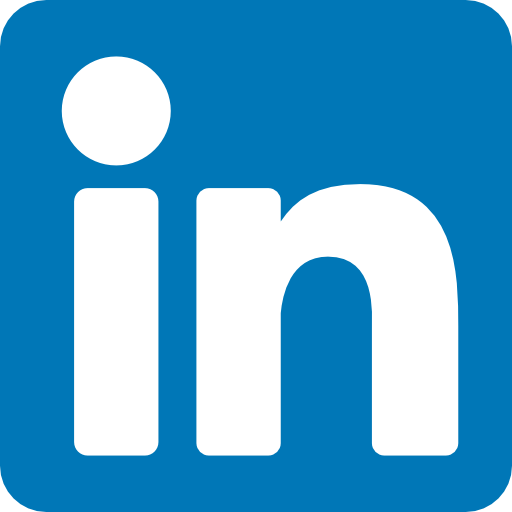24 Sep 5 Crucial Web Design Tips
5 Crucial Web Design Tips for Business Websites
By Paul Barrs
In any given week I get to review 3 or 4 websites that I haven’t seen before, and in doing so, I see the same mistakes time and time again – website design mistakes that are easy to avoid – and easy to fix.
Let’s take a look –
1. Unclutter Your Home Page.
Chances are this is the most viewed page on your site, and the first page that most people see. How easy is it for them to get to what they’re looking for?
Your home page needs to be succinct and straight to the point. Whatever your product or services are, give your customers easy access to the most important ones (the ones that make the most money for you!).
And for crying out loud… make it EASY for them to click through to that product or service (which leads me to Number 2…)
2. Implement a 1-click strategy.
Looking at your analytics, take a moment to view the top 10 landing pages on your site. These are the pages that people see first when they arrive on your site (the page they ‘land’ on).
Sometimes these pages are ‘pages’, sometimes they are blog posts, other times they are shopping cart products. No matter the page type, you need to review it with the UX (user experience) in mind, and ask yourself… “How easy is it for a customer to get from here to there”? To get from where they ‘land’ to where they want to ‘be’.
And no, just because Google delivered that page up to them in a search engine result, doesn’t mean it’s the final page they want to be on.
Are they wanting to ‘buy’ a product?
Are they wanting to read more?
Are they trying to investigate options between different services?
Implementing a 1-click strategy means that you try to get behind the eyeballs of your customers and ask yourself “what do they REALLY want?”
Then, from whatever page they first land on… make sure they are no more than ONE CLICK away from finding the page they they really want.
3. Logically Set Out Your Pages
One of the first things someone will see when they come to your site is the top bar menu. It’s important that if they are the type of person who likes to look through a menu (some do, some don’t), you need to make sure that your menu is set out logically.
Classically, the menu will look something like this –
Home | About | Products | Services | Blog | Contact
It’s pretty simple, isn’t it.
Here’ the thing: You do NOT need to list every product or every category or every service in your menu. Hell no! Just list the most important “common sense” links.
Then use dropdown menus with links to the next most important / most used pages / products / services.
For example: A dropdown for ‘services’ on PaulBarrs.com could look like this…
Website Design / SEO / Social Media / Security
Are there more? Yes? But the last thing I want is a LOOOOONG dropdown menu for mobile users!
So, the rest (the ones that people don’t ask about too often) could easily become “More…”.
Then, to benefit SEO purposes, use a local page URL structure to say the same.
yourwebsite.com/services/service-one
yourwebsite.com/services/service-two
/services/service-three etc.
Also use the same for your top level (most important) product categories (if you have a shop).
/shop/category-one
/shop/category-two etc.
These are basics. Keep them as short as possible, and straight to the point.
4. Use Images Wisely.
At a minimum, each page should have at least one image on it. This is just in case someone shares it on social media, so it looks better.
But – you can CHOOSE which images gets shared in social media by setting up your Social Meta (Open Graph Tags). You should always do this.
It’s also important that you make your pages easy to read as well as easy to BROWSE. Simply put, most people don’t read; they browse.
They scroll through the content of the page looking for things which stand out and ‘catch their eye’.
Images can do this. As can headings, sub-headings, bold and italic text. Mix up a little colour in the text as well; but only use the colours in your “colour palette”.
My simple rule of thumb is that when an image on the page scrolls off, another image should scroll in. Never have a full screen of nothing but text. It’s seriously boring, and will turn customers off faster than anything else.
Lastly, go sparingly on the top of page / header ‘featured / slider’ images. OMG. This one’s a killer!
You DON’T need half a dozen images scrolling across the screen as your featured homepage slider. You don’t, really.
My promise to you is that (other than you) almost no one will spend the time to sit through your slider long enough to watch all your images scroll through.
Remember item 2 above? People who arrive on your site are there for a reason. Usually it’s either 1. FIND a thing, or 2. Find out ABOUT a thing.
In only very rare cases will the images on your slider give that information. Multiple images loading into the scripts of a page can also slow down it’s loading time.
And that leads me to number 5…
5. Set up your site for speed.
I’ve got my sad face on. Because this is huge mistake that I made the last time I did a site upgrade; I liked my theme, I loved my content, but I DIDN’T spend the time to ‘test’ my theme – which, at best – loads at about 5 seconds (even when the flecking page is almost empty).
It’s not good enough!
The rule is 3 – 4 seconds. No exceptions, no ifs, no buts.
Both Google and customers expect nothing less these days, and you’ll be wise to adhere to such.
Therefore, before you next look to upgrade your site, I suggest that you get the ‘theme / design / layout’ in place and then with one page of content, test it. Go to GTMetrix.com and run a few tests. Have a look at what the reports say and make the necessary adjustments – or – get a new design theme.
Remember also if you can, to test it ON the server environment it’s going to be running on when it goes live too.
We recently took over the development of a site that was (when we first looked at it) loading at 19 seconds! Holy Cow!
The act of moving it from its current development / staging site to my own VPS server shaved 7seconds of the load time – just by changing hosts! We then worked on the site and tweaked it, getting its load time down to 3.2 seconds.
Yep. Impressive.
You need to try and do the same.
Need some help getting your website up to scratch? Happy to help. Give me a call –
Regards,
Paul Barrs